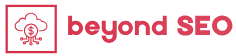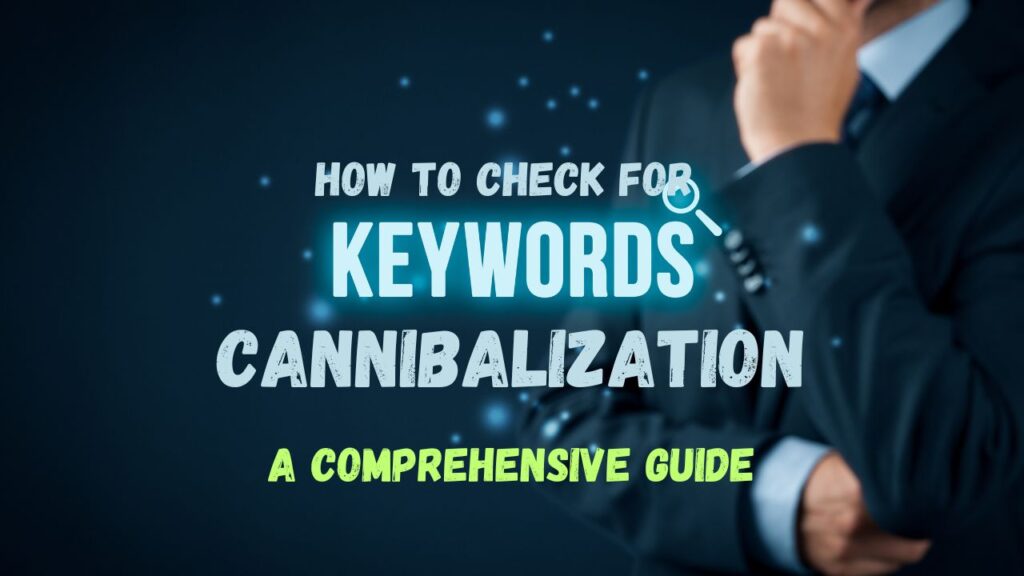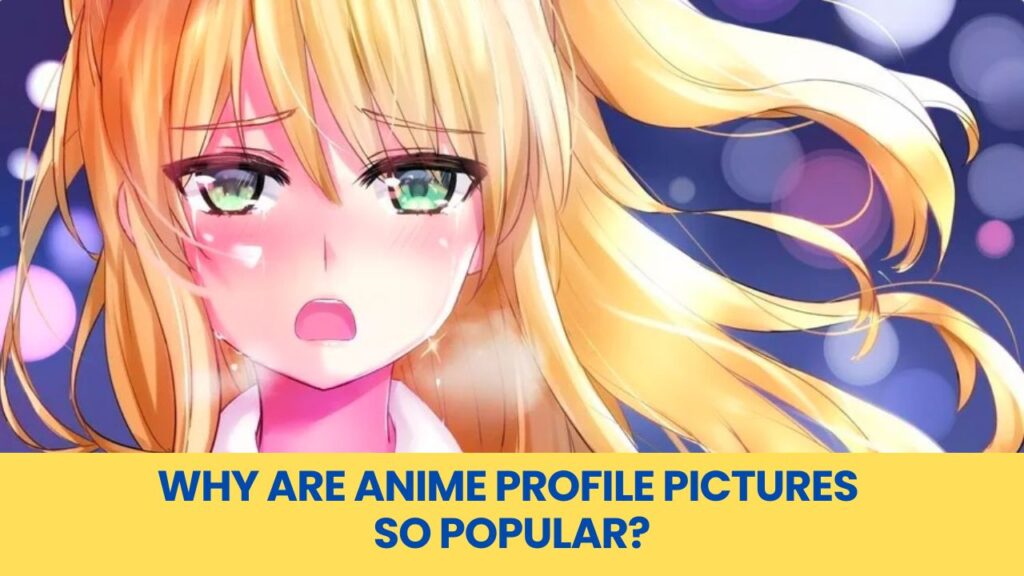If you’ve ever wondered how to find all pages on a website, whether it’s your own or a competitor’s, you’re in the right place. Identifying every page on a site is not just important—it’s essential for improving your website’s performance, enhancing SEO, and ensuring a better user experience. The good news is that finding all pages on a website is easier than it sounds, and we’re here to walk you through it step by step.
Why Is It Important “How to Find All Pages on a Website?”
Imagine you own a large, beautifully organized store. But what if some rooms are hidden behind closed doors, and customers can’t find them? That’s exactly what happens when some pages on your website are missing, hidden, or not properly linked.
Google won’t rank them, and users won’t see them. Here are a few reasons why it’s crucial to find and organize every page on your site:
- Orphan Pages: These are pages without any internal links. Think of them as hidden gems, valuable but invisible to both visitors and search engines.
- SEO Optimization: Uncovering all your pages helps you identify areas to improve, like optimizing meta tags, adding internal links, and fixing duplicate content.
- Better User Experience: By knowing all your pages, you can fix dead-end pages and make sure every page provides value to your visitors.
- Competitor Analysis: Discovering all pages on a competitor’s site gives you insight into their strategy and helps you stay ahead in your industry.
Now that you understand the “why,” let’s dive into the how.
1. Using Google Search
One of the simplest ways to find all pages on a website is by using Google Search. Google indexes billions of pages, so you can use it to reveal most of a website’s URLs. Here’s how:
- Open Google.
- In the search bar, type:
site: example.com(replace “example.com” with your website). - Press Enter.
This search query lists all the pages that Google has indexed from that specific site. It’s a quick way to start, but it may not reveal every page, especially those that are not indexed by Google. Orphan pages or those blocked by robots.txt won’t appear here.
2. Checking the robots.txt File
Robots.txt is a file that tells search engines which pages to crawl and which to avoid. Sometimes, important pages might be blocked unintentionally. Here’s how to check it:
- Type
example.com/robots.txtinto your browser (replace “example.com” with the website’s URL). - Press Enter.
You’ll see a list of rules that tell search engines which pages to ignore. This can give you insight into why some pages aren’t appearing in Google’s search results.
For example, if a crucial blog section is blocked, search engines won’t index those pages, meaning they won’t show up in search results. In one instance, I worked with a client whose entire FAQ section was blocked by robots.txt—a costly mistake!
3. Analyzing the Sitemap
A sitemap is essentially the blueprint of a website, showing all the URLs a website owner wants search engines to index. Most websites store their sitemap at a URL like example.com/sitemap.xml. Follow these steps:
- Type
example.com/sitemap.xmlin your browser. - Press Enter.
You’ll see a list of all the pages on the website. Large websites may have multiple sitemaps, so don’t forget to explore each one. The sitemap is especially helpful for finding pages that might not be accessible via internal links.
4. Using SEO Spider Tools
For a more comprehensive approach for “How to find all pages on a website”, consider using an SEO spider tool like Screaming Frog or DeepCrawl. These tools mimic how search engine crawlers (like Googlebot) scan a site. Here’s a quick guide to using Screaming Frog:
- Download and install the tool.
- Enter your website URL and start the crawl.
- Wait for the tool to map out every single page.
Once completed, you’ll have a complete list of pages, including hidden ones, and you can export the data for further analysis.
5. Leveraging Google Search Console
“How to find all pages on a website”, If you own the website, Google Search Console is a must-use tool. It provides a complete breakdown of which pages are indexed and any issues preventing other pages from being indexed.
- Log in to Google Search Console.
- Navigate to Indexing > Pages.
- Review the list of indexed and non-indexed pages.
This tool is invaluable for monitoring which pages are visible to Google and for fixing indexing issues. For example, if a page isn’t indexed, you can submit it for crawling directly within Google Search Console.
6. Exploring Google Analytics
“How to find all pages on a website”, If your website uses Google Analytics, it can also help you track which pages have been visited. While this won’t show you orphan pages or hidden content, it gives insight into the pages that get traffic.
- Log in to Google Analytics.
- Go to Reports > Behavior > Site Content > All Pages.
From here, you can export a list of pages in a CSV format. It’s a good way to double-check which pages are active and frequently visited.
7. Analyzing Server Logs
Server logs are files that store all visits to your website, including which pages were accessed and by whom. These logs also show search engine crawlers’ activity, making them useful for how to find all pages on a website.
- Access your server’s logs via your hosting provider.
- Filter for HTTP status codes, especially
200(successful requests). - Export the data and review the list of pages crawled.
This method is a bit more technical but extremely thorough, especially for large websites.
8. Reviewing Your CMS (Content Management System)
If your website is built on a platform like WordPress, Wix, or Squarespace, your Content Management System (CMS) likely has a page or post section that lists all your content. Here’s how:
- Log into your CMS dashboard.
- Navigate to the Pages or Posts section.
- Review the list of all published, draft, or hidden pages.
Using your CMS is one of the easiest ways to keep track of all your site’s pages.
Fixing Orphan Pages
Now that you’ve found all the pages on your site, what should you do with orphan pages? These are the pages that aren’t linked from any other page on your website. They’re essentially floating in the digital abyss—no visitors, no search engine crawlers.
How to Handle Orphan Pages
- Link Them Internally: Add internal links from other pages to connect these orphan pages with your site’s main structure.
- Update or Merge Content: If an orphan page has valuable content but doesn’t fit elsewhere, consider merging it with a more prominent page.
- Delete Unnecessary Pages: If the content is outdated or irrelevant, you may want to remove the page altogether.
Dealing with Dead-End Pages
Dead-end pages are those that have no outgoing links or clear calls to action (CTAs). Once a visitor lands there, they have no idea where to go next. Here’s how to fix that:
- Add Clear CTAs: Whether it’s “Read More” buttons or links to related content, ensure that visitors have a path forward.
- Include Internal Links: Use keyword-rich anchor text to link to other relevant pages within your site.
Optimizing Internal Links for SEO
Internal linking is crucial for both SEO and user experience. It helps search engines crawl your site more efficiently and guides users to relevant content.
Tips for Better Internal Linking:
- Use Descriptive Anchor Text: Instead of generic phrases like “click here,” use keywords that describe the page’s content, like “learn more about optimizing SEO.”
- Create Content Clusters: Group related content under pillar pages and link them together. This creates content clusters that boost SEO.
- Balance Your Links: Ensure that no page is overlinked or underlinked. A well-balanced linking strategy distributes link juice evenly across your site.
Competitor Research
Finding all the pages on a competitor’s website can give you a leg up in your industry. You can analyze what they’re doing well and where they might be falling short.
How to Analyze Competitors:
- Use Google’s site for how to find all pages on a website:
.com operator to find indexed pages.
- Employ SEO tools like Ahrefs or Semrush to dive deeper into their best-performing content.
- Identify gaps in their strategy and improve upon them on your own site.
Final Thoughts
Finding all the pages on your website is the first step toward SEO success. Whether you’re fixing orphan pages, improving internal linking, or conducting competitor research, knowing every page on your site empowers you to take control of your digital strategy. Take action today by performing a full site audit, using tools like Google Search Console and Screaming Frog, and ensure your site is fully optimized. Remember, your website is like a living, growing entity—keep it well-maintained, and it will continue to thrive! “Learn the best tools and methods for how to find all pages on a website, ensuring nothing is missed.”
Frequently Asked Questions
Here are some more articles recommended for you:
Understanding The KGR (Keyword Golden Ratio)
How to Make People Want to Do Business With You
How To Increase Traffic From Your Google Business Profile?
Best Ways To Rank Higher On Google Maps: 10 Best Ways To Rank Higher