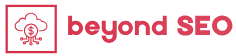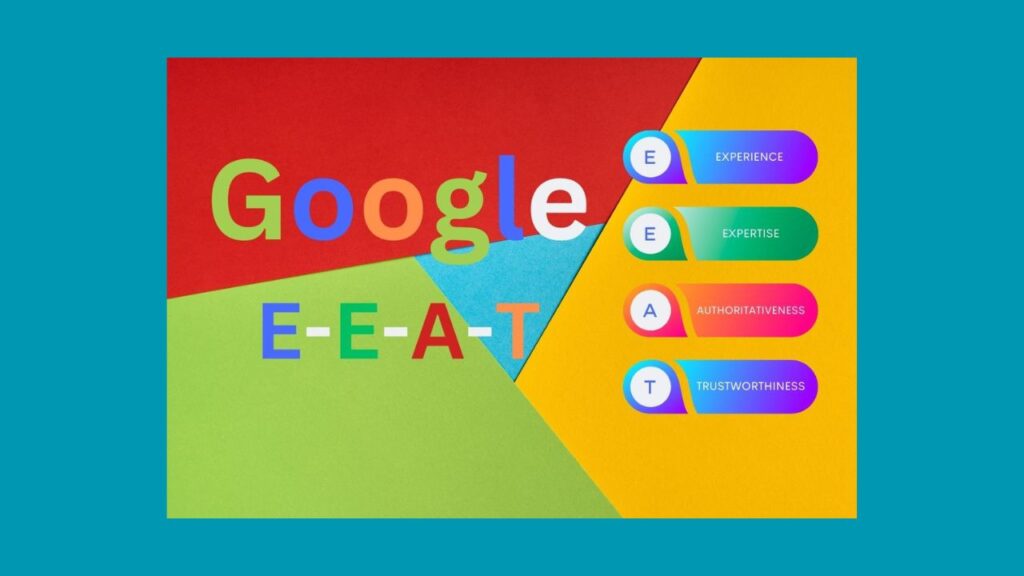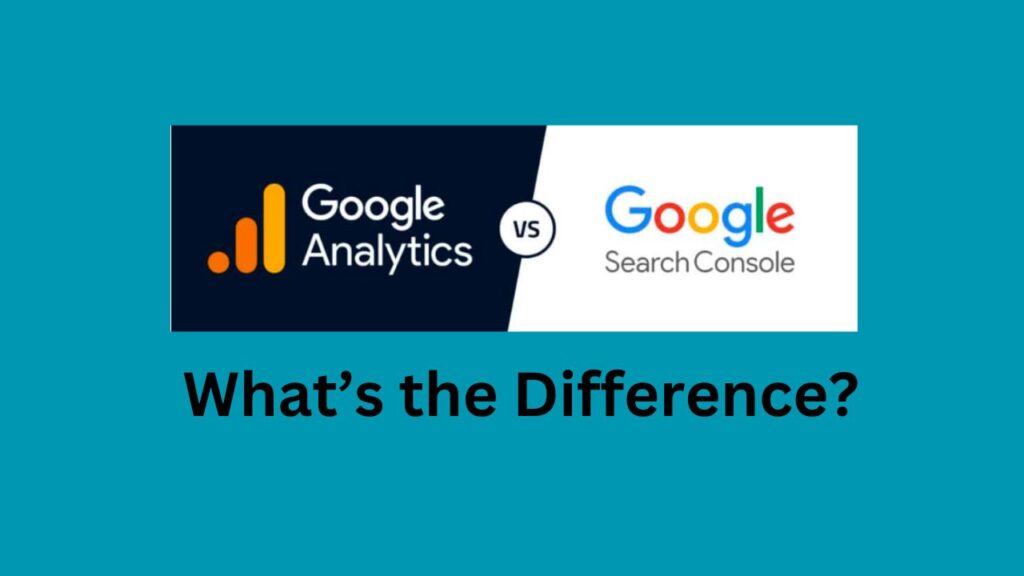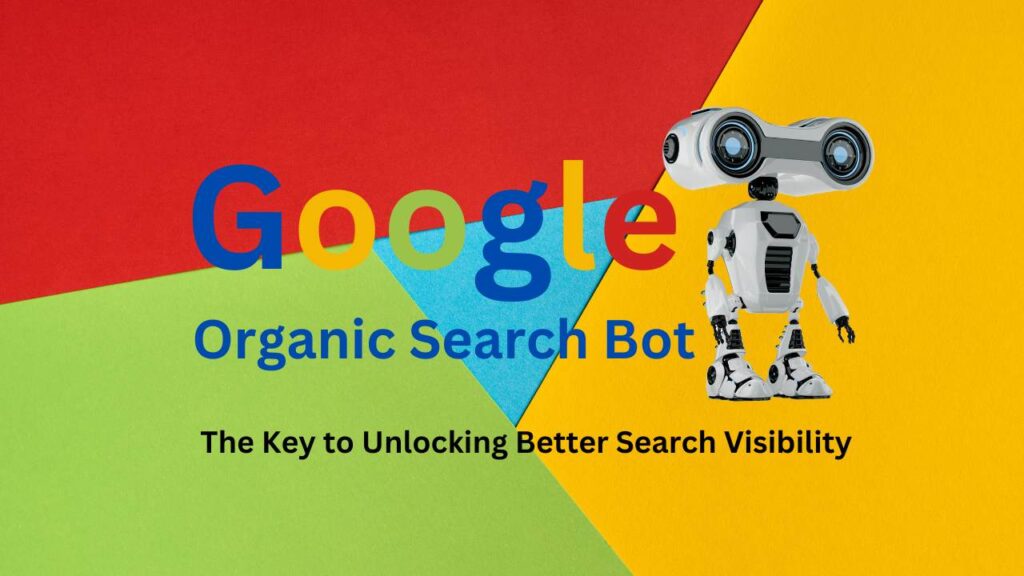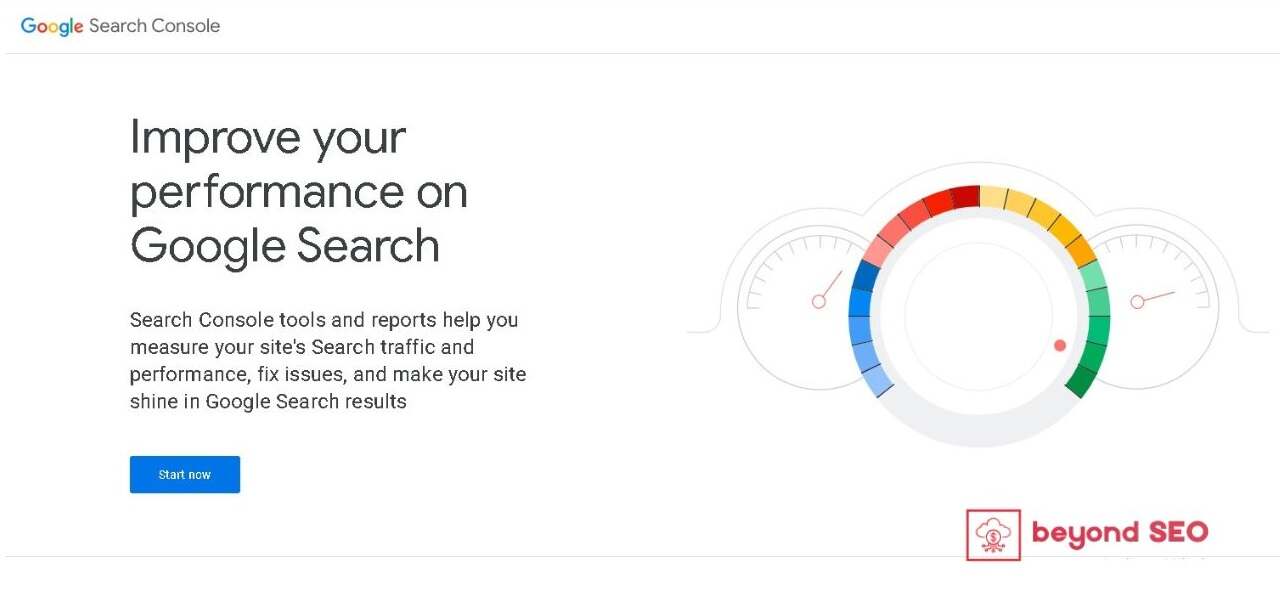
If you’re serious about improving your website’s SEO, one of the most powerful tools you have at your disposal is Google Search Console (GSC). It’s an often overlooked tool, but once you learn how to use it, you’ll wonder how you ever managed without it. In this article, I’ll show you exactly how to use Google Search Console the right way to improve SEO. Whether you’re a business owner, marketer, or SEO specialist, this guide will help you tap into GSC’s full potential.
What Is Google Search Console?
At its core, Google Search Console is a free tool that allows website owners to track how their site is performing in Google’s search engine. It provides detailed insights into keyword rankings, traffic, index coverage, mobile usability, and much more. The beauty of Google Search Console is that it directly taps into Google’s database, offering you real-time data that no other SEO tool can fully match.
Why You Should Be Using Google Search Console
It’s free, it’s powerful, and it’s essential for improving SEO. But let me break it down a bit more. Here are some of the key benefits you’ll gain by learning how to use Google Search Console properly:
- Track your website’s keyword rankings and traffic.
- Spot technical SEO issues like crawl errors and indexing problems.
- Ensure Google is crawling and indexing the right pages.
- Discover which queries and keywords are driving traffic to your site.
- Optimize your pages for mobile and track Core Web Vitals.
- Identify and remove security issues or manual actions.
In short, Google Search Console gives you a direct line to what Google thinks about your website. And let’s be honest—Google’s opinion matters if you want to rank higher and get more traffic!
Here you will learn “How to Use Google Search Console the Right Way to Improve SEO” with this comprehensive guide to boost rankings, fix technical issues, and drive more traffic.
Getting Started with Google Search Console
Before we dive into the nitty-gritty of using Google Search Console the right way, you first need to add your website to the tool. If you already have GSC set up, feel free to skip this part.
Step 1: Add Your Website to Google Search Console
- Head to the Google Search Console website and sign in using your Google account.
- Once you’re in, click on “Add a Property” and enter your website’s URL.
- Verify ownership of your site. You can do this through various methods like HTML file upload, adding a Meta tag to your site, or connecting it through Google Analytics.
And that’s it! You’ve now added your website to Google Search Console, and you’re ready to dive into the data.
How to Use Google Search Console the Right Way to Improve SEO
Now that you’re set up, it’s time to make the most of the wealth of information Google Search Console provides. Below, I’ll walk you through several features of GSC and show you How to Use Google Search Console the Right Way to Improve SEO.
1. Monitor Keyword Rankings and Organic Traffic

One of the first things you’ll want to look at is your keyword rankings and organic traffic. This will tell you which keywords are bringing visitors to your site and how well you’re ranking in Google’s SERPs (Search Engine Results Pages).
To do this:
- Open GSC and click on the “Performance” tab.
- You’ll see a list of queries (keywords) your site is ranking for, along with metrics like clicks, impressions, click-through rate (CTR), and average position.
Pay close attention to the average position of your keywords. Ideally, you want your important keywords to rank on the first page (positions 1-10). If you’re not ranking well for your target keywords, it might be time to optimize your content or rethink your keyword strategy.
Pro Tip: Filter by pages to see which pages are driving traffic from specific keywords. This will help you focus your optimization efforts on high-potential content.
“How to Use Google Search Console the Right Way to Improve SEO” with this comprehensive guide to boost rankings, fix technical issues, and drive more traffic.
2. Submit Sitemaps and Ensure Google Is Indexing Your Pages
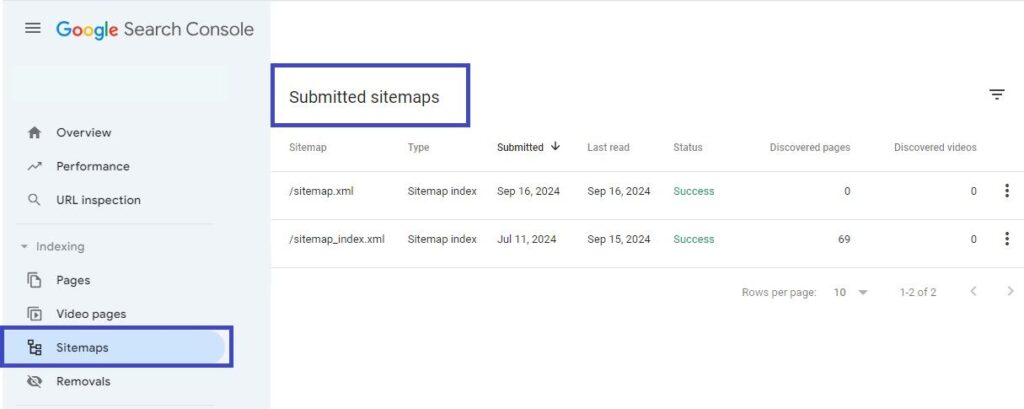
Google won’t rank your pages if it hasn’t crawled and indexed them. One of the best ways to ensure that Google is indexing your pages is by submitting a sitemap.
Here’s how to do it:
- Go to the “Sitemaps” section in GSC.
- Enter the URL of your sitemap (e.g.,
https://yourdomain.com/sitemap.xml). - Hit Submit, and Google will start crawling your website.
Once your sitemap is submitted, you can check the Index Coverage Report to see if all your pages are being indexed properly. If some of your pages aren’t indexed, you can use the URL Inspection tool to find out why.
Anecdote: I once worked with a client who was puzzled by why their blog posts weren’t showing up in Google search results. After a quick look in the Index Coverage Report, we discovered that their sitemap hadn’t been submitted, and many of their key pages weren’t being indexed. A simple sitemap submission resulted in an instant traffic boost!
“How to Use Google Search Console the Right Way to Improve SEO” with this comprehensive guide to boost rankings, fix technical issues, and drive more traffic.
3. Fix Crawl Errors and Indexing Issues
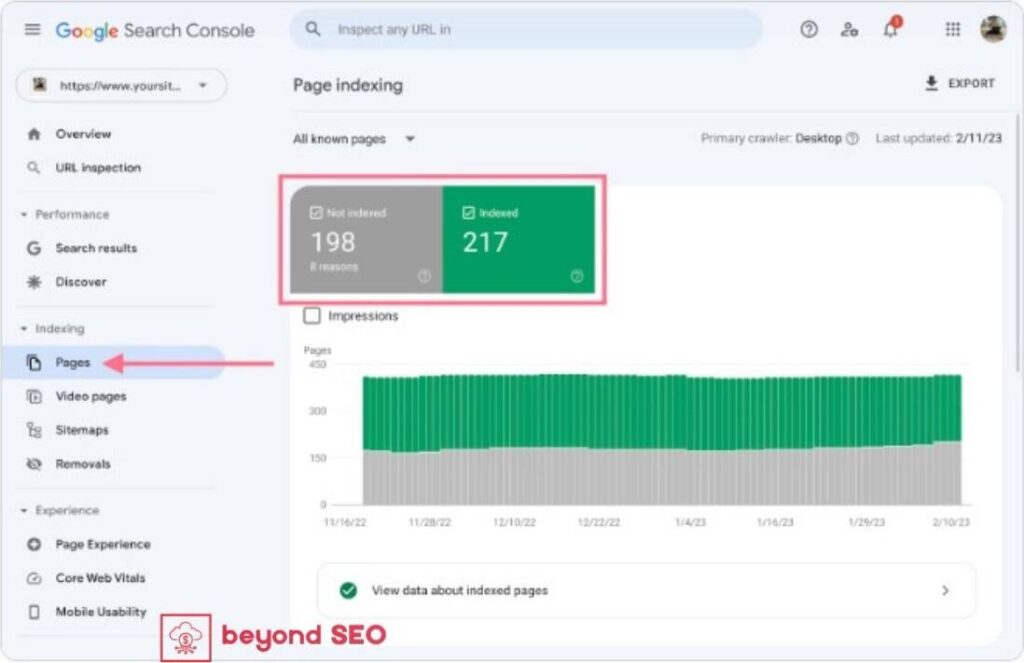
Now that Google Search Console is tracking your site’s index coverage, it will alert you to any crawl errors or pages that are not being indexed. These errors can negatively affect your SEO if not addressed quickly.
To fix crawl errors:
- Go to the “Coverage” tab.
- Review the list of errors and warnings.
- Use the URL Inspection tool to dig deeper into specific errors, like 404 pages or server issues.
Fixing these errors will improve your site’s health and boost your chances of ranking well in Google.
4. Check and Improve Mobile Usability
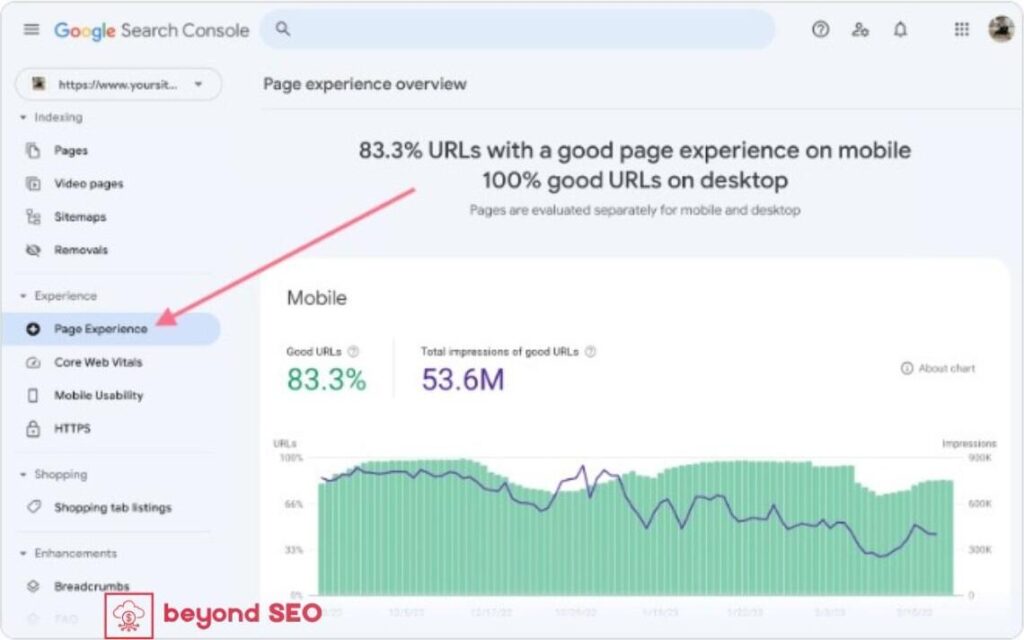
In the era of mobile-first indexing, having a mobile-friendly website is a must. If your site doesn’t work well on mobile, Google will lower your rankings, especially for mobile search queries.
Here’s how to check your mobile usability:
- Head to the “Mobile Usability” section in GSC.
- Look for any errors flagged by Google, like content wider than the screen or clickable elements too close together.
Addressing these issues ensures that your users (and Google’s crawlers) have a smooth experience, regardless of the device they’re using.
Pro Tip: Use Google’s Mobile-Friendly Test to see how well your site performs on mobile devices.
5. Analyze Backlinks and Internal Links
Backlinks are still one of the most important ranking factors in Google’s algorithm. In Google Search Console, you can analyze both your external links (backlinks) and internal links to optimize your link-building strategy.
To see your backlinks:
- Go to the “Links” section.
- Check your Top linking sites and Top linked pages.
You can use this data to find new link-building opportunities or identify where your anchor text could be optimized.
Anecdote: I once helped a client who had a lot of backlinks but didn’t see a corresponding ranking improvement. By analyzing the anchor text distribution in Google Search Console, we found that most backlinks were using generic terms like “click here.” After updating anchor texts to include relevant keywords, their rankings started to climb.
6. Track Core Web Vitals and Page Experience
As part of Google’s Page Experience update, Core Web Vitals have become an important ranking factor. These metrics measure the overall user experience of your website, including things like loading speed, interactivity, and visual stability.
To track your Core Web Vitals:
- Go to the “Experience” tab in GSC.
- Review any issues with Largest Contentful Paint (LCP), First Input Delay (FID), and Cumulative Layout Shift (CLS).
If you notice issues, it’s essential to fix them quickly. A poor page experience can harm your rankings, even if your content is top-notch.
“How to Use Google Search Console the Right Way to Improve SEO” with this comprehensive guide to boost rankings, fix technical issues, and drive more traffic.
7. Optimize Your Content Based on Search Queries
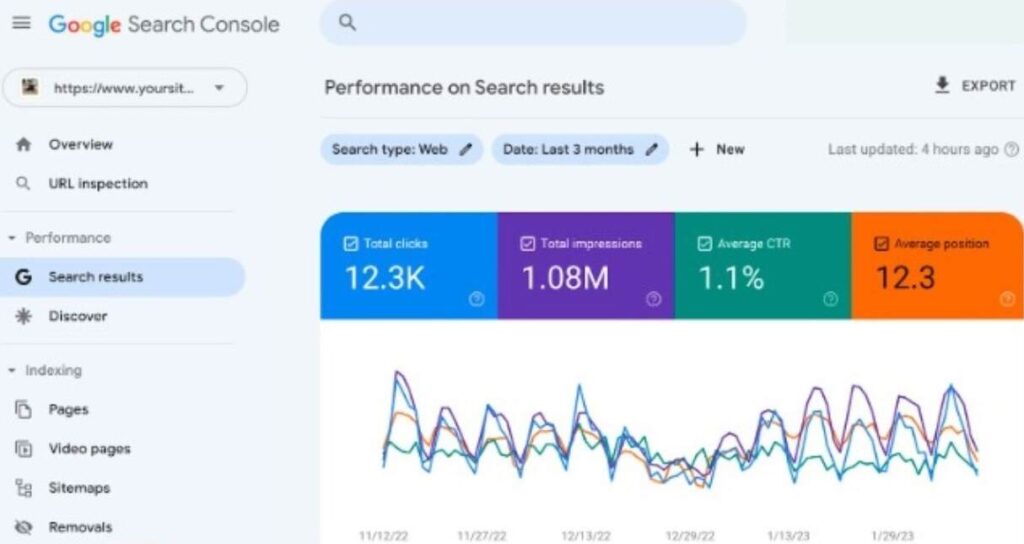
One of the most powerful features of Google Search Console is the ability to see which queries are driving traffic to your site. This is a goldmine for SEO optimization because it allows you to tweak your content to match what users are searching for.
To optimize your content:
- Head to the Performance tab.
- Scroll down to the Queries section to see the search terms people are using to find your site.
- Use these insights to adjust your content. For example, if a specific keyword is driving traffic but your page isn’t optimized for it, consider updating your content to focus more on that term.
Pro Tip: Focus on queries that have a high number of impressions but a low click-through rate (CTR). This indicates that your page is ranking but isn’t enticing people to click. Tweaking your Meta title and description can often fix this issue.
Conclusion: Master Google Search Console for Better SEO
Learning how to use Google Search Console the right way to improve SEO is a game changer. By understanding what Google sees when it crawls your site, you can make data-driven decisions that improve your rankings, drive traffic, and ultimately grow your business.
The best part? You don’t need to be an SEO expert to start using Google Search Console. The more you familiarize yourself with its features, the more value you’ll get from it. So what are you waiting for? Use Google Search Console the Right Way to Improve SEO. Log in to your Google Search Console account and start optimizing your site today!