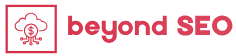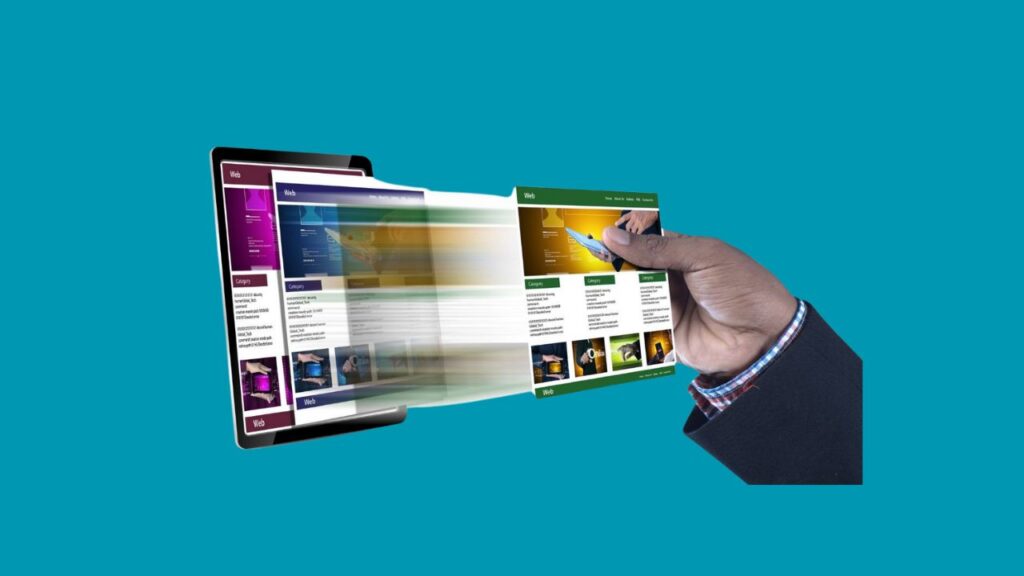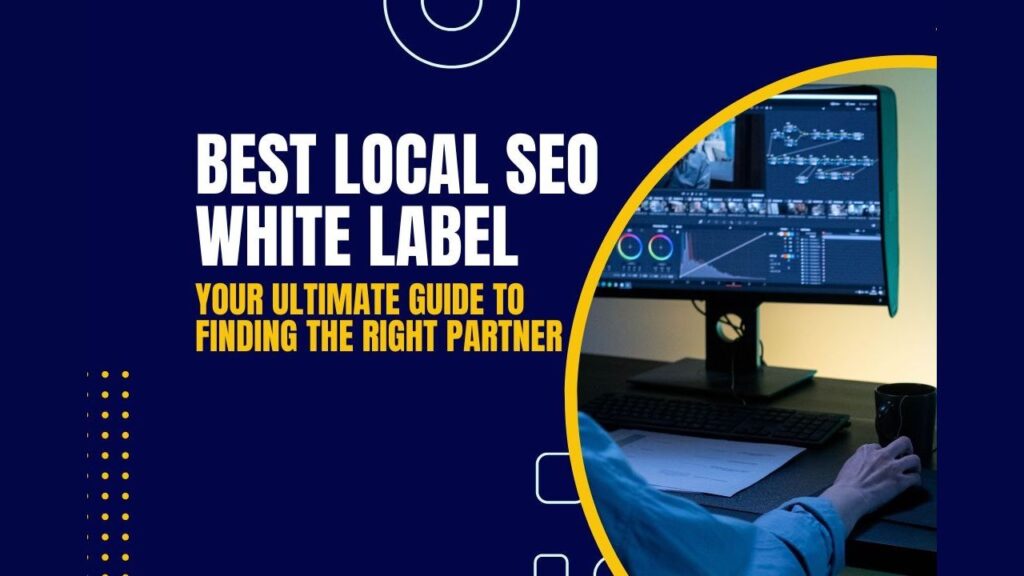“WordPress Push Staging Site Without Overwriting Database“, pushing updates from a WordPress staging site to a live site without overwriting the database can be crucial for developers and website owners. Many users find themselves in situations where they need to make changes—like updating themes, plugins, or page layouts—on a staging environment but don’t want to risk losing live data, such as recent orders, user comments, or new blog posts. Knowing how to handle this process properly can make a big difference in ensuring site stability, data security, and user experience.

Keeping your WordPress site secure is key. Update your WordPress, themes, and plugins regularly. Also, strengthen access controls and watch for suspicious activities. We’ve stressed the need for WordPress plugin security. This is because turning off plugins can harm your websites. How to prevent from deactivating WordPress plugins and how it transforms learning through personalized experiences and enhanced efficiency. A centralized approach to plugin management helps keep all sites secure.
This article provides a step-by-step guide about “WordPress Push Staging Site Without Overwriting Database” on keeping it simple, clear, and actionable. With the right tools and strategies, you can update your live WordPress site with confidence!
Why Use a WordPress Push Staging Site Without Overwriting Database?
A staging site is essentially a duplicate of your live WordPress site, created in a private space where you can freely test new updates, features, and design changes without impacting the live site. Imagine it as a playground—a safe area to try out new themes, experiment with plugins, or redesign parts of your website without affecting what your visitors see. By doing this, you can catch and fix issues early before they impact your live website.
For example, let’s say you’re planning a major site redesign. Instead of making the changes directly on your live site and potentially disrupting user experience, you can use the staging site to fully build out and test the new layout. Once it’s ready, you’ll just push it live! But one thing to keep in mind is the potential risks to your WordPress database—which is why this guide exists.
Why Avoid Overwriting the Live Database?
In WordPress, your database is the central storage area for all of your site’s posts, pages, user comments, settings, and much more. If your site receives frequent updates, like an active blog with daily posts, a store with constant orders, or a membership site with user profiles, overwriting the database could lead to loss of all recent data and interactions. Here are some scenarios where it’s especially important to keep the database intact:
- E-commerce websites: Orders, payments, and customer information could be wiped out, resulting in serious financial and user-related issues.
- Membership or forum sites: User data, comments, or interactions would be erased, frustrating active users.
- Blogs or news sites: New articles, comments, and reader interactions could be deleted.
In short, pushing a WordPress staging site without overwriting the database is about preserving live data and maintaining the website experience your users are accustomed to.
Preparing to Push Your Staging Site Without Overwriting the Database
Before you start the actual push process, make sure you’ve prepared thoroughly. Below are some important pre-push steps to keep in mind:
1. Create a Complete Backup of Your Live Site
Backups are essential for safety. Use a backup plugin like UpdraftPlus, BackupBuddy, or Duplicator to create a full backup of your live site. Make sure the backup includes both files and database, and store it securely. Having this backup will act as a safety net in case anything goes wrong during the push.
2. Review Changes on the Staging Site
Thoroughly review the staging site to ensure everything works smoothly. Check for issues like broken links, non-functional plugins, or design inconsistencies. It’s also a good idea to have another team member go through the site to catch any issues you might have missed.
3. Check Compatibility with the Live Environment
Ensure that all themes, plugins, and settings are compatible with the live site’s setup. Any significant differences can lead to conflicts, which could disrupt functionality on the live site.
4. Test the Staging Site Under Different Scenarios
Try out different scenarios that might affect performance, like high traffic or extensive user interactions. By simulating real-life usage, you’re more likely to spot issues before they become problematic on the live site.
Step-by-Step Guide to Push a Staging Site Without Overwriting the Database
Here’s how to push a WordPress staging site without overwriting the database, step by step. Each method below comes with its own benefits and is suitable for different levels of expertise.
Method 1: Using Your Hosting Provider’s Staging Feature
Many WordPress hosting providers like WP Engine, Kinsta, SiteGround, and Flywheel offer built-in staging features that make this process easy.
- Log in to Your Hosting Dashboard: Head to the staging site section in your hosting dashboard.
- Select Your Staging Site: Click on the staging environment to review the differences between staging and live.
- Exclude Database from Deployment: Before you push the updates, select the option to push only the file changes without touching the live database.
- Confirm and Deploy: Verify your settings and initiate the deployment. This method allows you to update files like themes or plugins without risking the live database.
Hosting providers’ staging tools are generally user-friendly and come with built-in precautions to prevent database overwrites, so this method is ideal for beginners.
Method 2: Manual File Transfer Using FTP or SFTP
If you prefer more control or if your hosting provider lacks a staging feature, you can manually transfer files via FTP or SFTP.
- Download Updated Files: Use an FTP client like FileZilla to connect to your staging server and download only the files you’ve changed, such as theme files or plugin updates.
- Connect to the Live Server: Now, connect to the live server through FTP or SFTP.
- Upload Changes: Go to the relevant directories (typically
/wp-content/themes/or/wp-content/plugins/) and upload the updated files. - Clear Cache: After uploading, clear your website’s cache to make sure the new changes appear.
- Test the Live Site: Go through the live site to ensure everything is functioning properly.
This manual method gives you fine-tuned control but requires technical knowledge of file management and FTP.
Method 3: Using a Migration Plugin
For those who prefer a hands-off approach, WordPress migration plugins like WP Migrate DB Pro, All-in-One WP Migration, or Duplicator Pro offer a quick and safe way to migrate without database overwrites.
- Install the Plugin: Ensure the plugin is installed on both your staging and live sites.
- Set Up the Migration: Configure the plugin on the staging site. Make sure to select the option to exclude the database from the migration process.
- Target the Live Site: Enter the live site URL as the destination for the migration.
- Start the Migration: The plugin will handle the migration, transferring only the specified files and excluding the database.
Using a migration plugin simplifies the process, minimizes manual work, and reduces the chances of making errors. Always double-check the plugin settings to prevent database overwrites.
Method 4: Deploy via Git for Version Control
For developers familiar with Git, using Git for version control is an effective way to push code changes without touching the database.
- Initialize a Git Repository: If you haven’t already, initialize Git in both your staging and live environments.
- Commit Changes on Staging: Commit changes to themes, plugins, or custom code on the staging site.
- Push Updates to Live: After verifying that everything works on staging, push the changes to the live environment.
- Exclude Database Files: Git is meant for tracking code, so the database isn’t involved unless you commit database files (which you shouldn’t).
Using Git enables precise control and is best suited for developers comfortable with command-line tools and version control systems.
Best Practices for a Successful Staging Site Push
Following some best practices ensures the smoothest transition from staging to live:
- Back Up Your Live Site: This is your insurance policy! Regular backups will save you if anything goes wrong.
- Test Extensively: Test every update and feature in the staging environment to confirm compatibility with the live setup.
- Monitor Traffic and User Interactions: Keep an eye on site analytics after deploying changes to identify any issues quickly.
- Update Staging Environment Regularly: Regularly refresh the staging environment to keep it in sync with the live site, which will make future pushes easier.
Avoiding Common Obstacles
Deploying from staging to live doesn’t always go smoothly. Here are common issues and how to avoid them:
- Database Conflicts: Use plugins like WP Migrate DB Pro to avoid database discrepancies.
- Broken Links: Run a search-and-replace to fix any URLs that may have changed.
- Caching Issues: Clear all caches after pushing to ensure visitors see the latest updates.
- Plugin Compatibility: Make sure all plugins are updated and compatible with both the staging and live setups.
Final Post-Push Checks
After pushing from staging to live, some final checks will help you confirm everything is working as expected:
- Verify Data Integrity: Make sure all content and configurations transferred correctly.
- Test Core Functions: Ensure essential functions like contact forms, checkout processes, and user logins work as intended.
- Check Site Performance: Test your site’s load time and overall performance after pushing updates.
- Review User Feedback: Listen to any user reports of issues, and address them promptly.
Conclusion
Pushing your staging site to a live WordPress site without overwriting the database is both an art and a science. By using selective syncing, incremental backups, and version control tools, you can confidently transfer updates without risking critical live data. Remember, thorough preparation and testing are your best allies in ensuring a smooth and safe update process.
With the right approach, you can avoid the pitfalls of database overwrites and keep your WordPress site reliable and user-friendly.