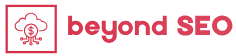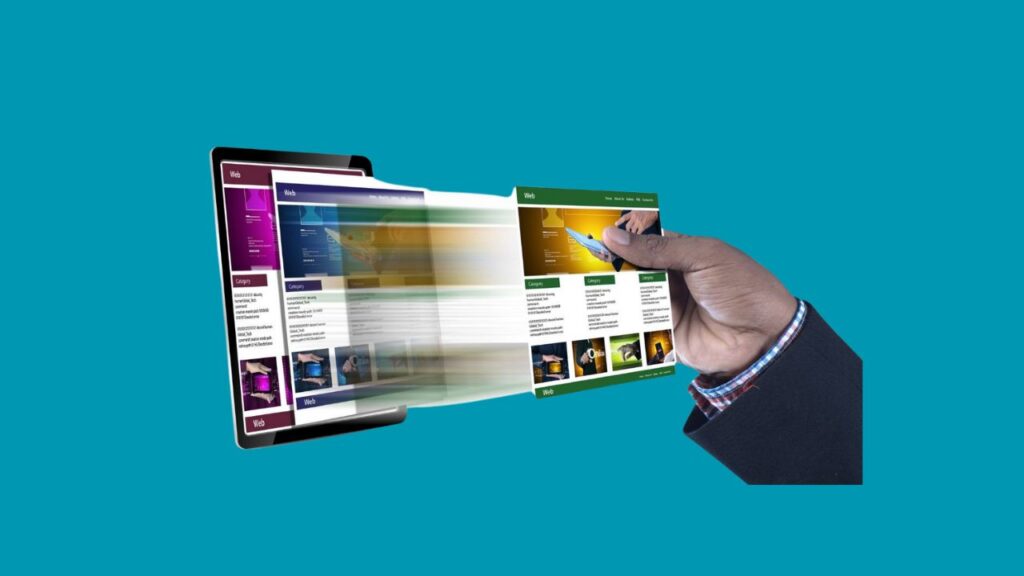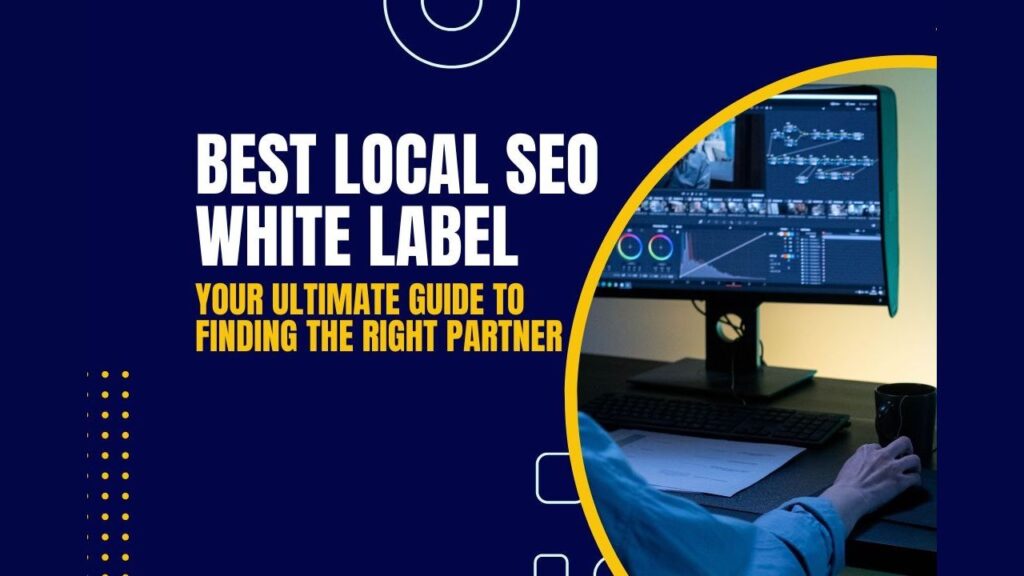In today’s digital world, securing your online platforms is more important than ever. If you’re running a WordPress site, you already know how crucial it is to keep it safe from hackers. While a strong password is important, passwords alone aren’t enough to fend off sophisticated cyber threats. That’s where two-factor authentication (2FA)comes into play.
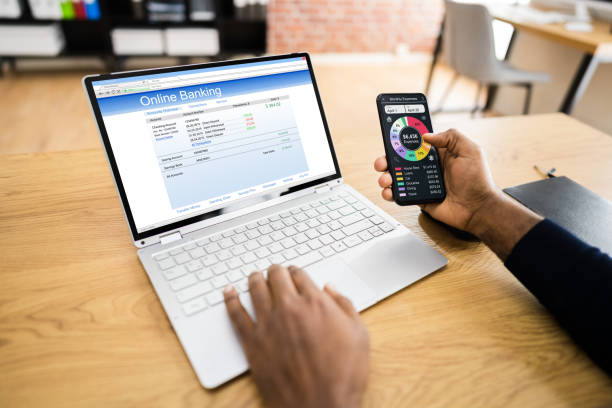
Two-factor authentication adds an extra layer of security by requiring a second form of verification beyond just a password. This article will walk you through the importance of 2FA and how to implement two-factor authentication on your WordPress site. We’ll explain why it’s essential, how it works, and give you step-by-step instructions on integrating it with your website using plugins.
Why Do You Need Two-Factor Authentication for WordPress?
Before diving into the details of how to implement two-factor authentication on your WordPress site, let’s first explore why it’s so important. Imagine this: You’ve spent months building your website, crafting content, and growing your online presence. But one day, someone guesses your password and gets into your site. They change your settings, delete your content, or worse—steal sensitive data.
Now, think about the users who interact with your site. If they have weak passwords or fall victim to phishing attacks, hackers could easily gain access to their accounts. The consequences could be catastrophic—not only for them but for the reputation of your business.
That’s where 2FA comes in.
What is Two-Factor Authentication (2FA)?
Two-factor authentication (2FA) is a security method that requires two forms of identification to log in to an account. In addition to entering your password, you’ll need to provide a second form of verification, like a code sent to your phone or email. Even if someone steals your password, they can’t get in without that second form of verification.
2FA significantly reduces the risk of unauthorized access and protects your website from brute force attacks, where hackers use automated software to guess passwords.
A Simple Analogy for 2FA
Think of two-factor authentication as adding a second lock to your door. If a burglar manages to get past the first lock (your password), they’ll still need to break through the second lock (the authentication code) to gain access.
How Does 2FA Work on WordPress?
When you implement two-factor authentication on your WordPress site, the login process changes slightly. Instead of just typing in a password and gaining instant access, you’ll need to take one more step to verify your identity.
- Enter your username and password – This is your first line of defense.
- Provide the second authentication factor – You’ll receive a code via SMS, email, or a mobile app that you need to enter before accessing the site.
If the hacker only has your password but not the second factor, your website remains safe. Even though this adds an extra step, it’s a small price to pay for significantly enhanced security.
How To Implement Two-Factor Authentication On Your WordPress Site: A Step-by-Step Guide
So, how do you go about setting up two-factor authentication on your WordPress site? Thankfully, it’s not as complicated as you might think. WordPress makes it easy through plugins, which handle most of the technical details for you.
Here’s a step-by-step guide on how to implement two-factor authentication on your WordPress site:
Step 1: Choose the Right 2FA Plugin
First, you need to find the right plugin. There are several good options, such as:
- Google Authenticator: This plugin works with an app to generate time-sensitive codes for you.
- Wordfence Login Security: A security-focused plugin that offers 2FA alongside other security features.
- WP 2FA: A user-friendly plugin designed specifically for WordPress sites.
Tip: Look for a plugin that supports different authentication methods such as SMS, email, or Google Authenticator.
Step 2: Install and Activate the Plugin
Once you’ve chosen your plugin, follow these simple steps to install it:
- Log into your WordPress dashboard.
- Navigate to the Plugins section and click on Add New.
- Search for your chosen 2FA plugin.
- Click Install Now, then activate the plugin.
Step 3: Configure the Plugin
After activation, most 2FA plugins will walk you through a setup wizard. Here’s what you’ll typically need to do:
- Select your preferred authentication method. Many plugins offer multiple options, such as a time-based one-time password (TOTP) via an app or an email-based one-time code.
Example: If you’re using Google Authenticator, you’ll need to scan a QR code with the app to link it to your account.
- Set user roles: Some plugins allow you to enforce 2FA for certain user roles. For instance, you might require administrators and editors to use 2FA, but make it optional for subscribers.
Step 4: Test the Setup
Before rolling 2FA out to all users, it’s essential to test it with your own account. Log out of your WordPress dashboard, then try logging back in using 2FA. Make sure that both the password and second factor are working as expected.
Step 5: Roll It Out to Other Users
Now that you’ve successfully implemented 2FA, it’s time to get other users on board. This is especially important if you have multiple users managing your WordPress site. Most plugins provide a grace period, during which users are encouraged to set up 2FA.
Best Practices for Managing 2FA on WordPress
Now that you’ve learned how to implement two-factor authentication on your WordPress site, it’s essential to manage it effectively. Here are some tips:
1. Use Backup Codes
Sometimes, users may lose access to their authentication method. It’s crucial to provide backup codes that they can store securely and use when needed.
2. Regular Audits
Periodically check who’s using 2FA on your site. If certain users haven’t set it up yet, give them a friendly nudge. It’s also a good idea to review logs for any unusual login attempts.
3. Educate Your Users
Not everyone will be familiar with 2FA, so provide clear instructions on how to set it up. You could even create a quick video tutorial or written guide to make the process easy to follow.
4. Handle Lost Devices
If a user loses their phone or the device they use for 2FA, ensure you have a procedure in place to verify their identity and reset their authentication settings.
Common Issues and Troubleshooting
While 2FA adds an extra layer of security, it can also introduce some challenges. Here are common problems and how to fix them:
- Lost access to the second factor: Ensure users know how to generate backup codes or contact an admin to reset their 2FA.
- Time-based code errors: If a user’s time-based authentication app isn’t working, it could be because their device’s clock is off. Make sure devices are set to update the time automatically.
- Plugin conflicts: If your 2FA plugin stops working after an update, it could be due to a conflict with another plugin. Always test 2FA functionality after installing new plugins.
Final Thoughts on How To Implement Two-Factor Authentication On Your WordPress Site
By now, you should have a clear understanding of how to implement two-factor authentication on your WordPress site. Implementing 2FA is one of the most effective ways to protect your site from hackers and brute force attacks.
When you require a second layer of verification, even if someone gets hold of your password, they still won’t be able to access your site. This makes two-factor authentication a critical security measure for any WordPress website.
Remember, while 2FA significantly enhances security, it should be part of a broader security strategy that includes regular backups, strong passwords, and secure hosting. Follow these steps and you’ll be well on your way to a safer and more secure WordPress site.
Ready to Secure Your WordPress Site?
“Learn how to implement two-factor authentication on your WordPress site to enhance security and protect user data effectively. “Don’t wait until it’s too late. Download a 2FA plugin today, follow this guide, and start protecting your site right now.
Key Takeaways:
- Two-factor authentication (2FA) adds an additional layer of security to your WordPress site.
- It’s easy to set up using plugins like Google Authenticator or WP 2FA.
- Backup codes and regular audits are critical for managing 2FA effectively.
- Educate your users to ensure a smooth adoption of 2FA across your website.
Frequently Asked Questions:
Here are some more articles recommended for you:
How To Check For Keyword Cannibalization