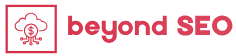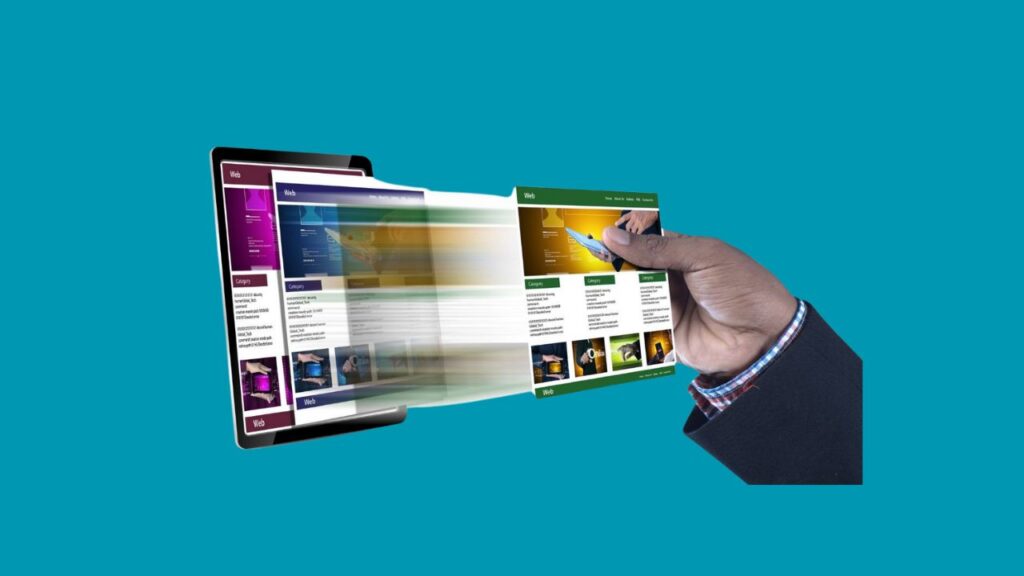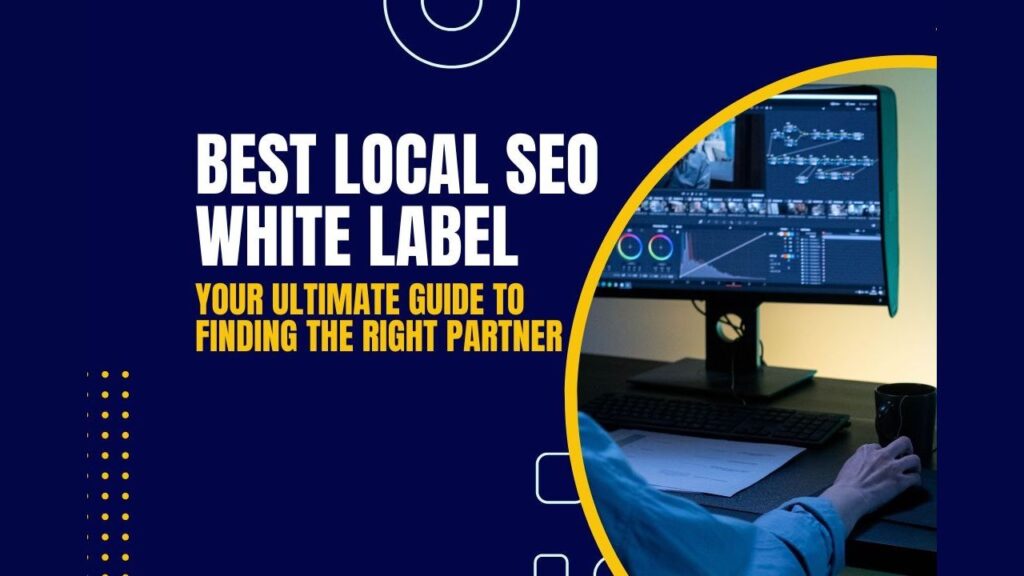In this guide, we’ll show you how to fix featured images appearing twice in WordPress posts. We’ll look at why this happens and how to fix it. Plus, we’ll share tips to make your WordPress site’s images look great.
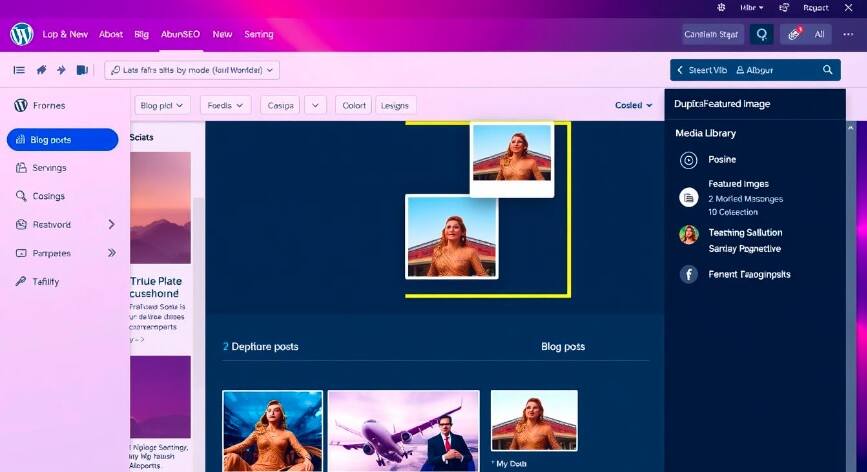
Key Takeaways
- Understand the causes of duplicate featured images in WordPress posts
- Learn how to locate and adjust the WordPress media settings to resolve image issues
- Discover techniques to optimize your WordPress post thumbnails and enhance the overall layout
- Troubleshoot common visual glitches and leverage debugging tools for a seamless experience
- Explore best practices for managing featured images across your WordPress site
Introduction to Duplicate Featured Images in WordPress
WordPress users often face the problem of duplicate featured images in their posts. This issue can ruin the look and feel of our content. It makes the user experience worse. We will look into why this happens and how to fix it.
Understanding the Issue
Duplicate featured images show up when the same image is used more than once in a post or across different posts. This can be due to accidental uploads, media setting problems, or plugin and theme conflicts. These images can make your site look messy, slow it down, and make it hard to keep a professional look.
Common Causes of Duplicate Featured Images
- Accidental re-uploads of the same image
- Conflicts between plugins or themes that interact with the WordPress media library
- Incorrect media settings, leading to the same image being displayed in multiple sizes or locations
- Incomplete or improper image optimization, resulting in multiple versions of the same file
- WordPress content display issues, where the same featured image is pulled from different sources
Knowing why duplicate featured images happen is the first step to solving the problem. Next, we’ll look at ways to keep your website’s visuals clean and consistent for a better user experience.
How to Fix Featured Images Appearing Twice in WordPress Posts
Seeing featured images twice in WordPress posts can be frustrating. But, we’ve got some effective solutions for you. We’ll show you how to fix featured images appearing twice in WordPress posts, this issue and make sure your images are displayed right.
First, let’s look at why this happens. It often happens when you accidentally add the featured image in the post content. This makes it show up twice. It can also be due to plugin conflicts or theme bugs.
- Check your post content and remove any extra featured images.
- Try deactivating plugins that might be causing the problem.
- Make sure your theme’s featured image settings are correct.
If the problem still exists, try optimizing your WordPress Media Settings. Adjusting thumbnail and image display options can help. This way, the featured image won’t be inserted twice.
| Action | Description |
| Disable Featured Image Display | Stop the featured image from being automatically added to the post content. |
| Adjust Thumbnail Display | Make sure the thumbnail size is right and doesn’t mess with the featured image |
| Optimize Image Compression | Compress your featured images to reduce file size and avoid conflicts |
By taking these steps, you can fix featured images appearing twice in WordPress posts, resolve WordPress image issues, optimize WordPress images, and troubleshoot WordPress visuals. A well-organized visual presentation greatly improves your WordPress website’s user experience.
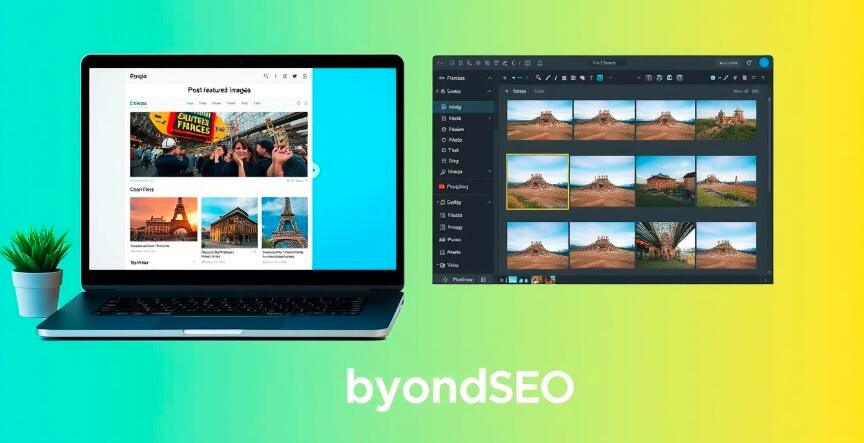
Checking WordPress Media Settings
Fixing duplicate featured images in WordPress posts starts with checking your media settings. These settings are key to how images are shown and managed on your site. Let’s look at where to find these settings and how to tweak them to fix any problems.
Locating the Media Settings
To find the WordPress media settings, follow these steps:
- Log into your WordPress dashboard.
- Navigate to the “Settings” menu, then click on the “Media” option.
- This will take you to the WordPress media settings page. Here, you can change various image-related settings.
Adjusting Media Display Settings
In the media settings, you’ll see options that affect your WordPress Post Thumbnails and other images. Here are a few important settings to adjust:
- Thumbnail Size: Make sure the default thumbnail size fits your website’s design. This can help avoid resolve WordPress Image Issues related to size.
- Medium and Large Image Sizes: Check the settings for medium and large image sizes. These can also impact your featured images.
- Image Alignment: Look at the default image alignment setting. This ensures your featured images are in the right place in your posts.
By optimizing these WordPress Media Settings, you can greatly reduce duplicate featured images in your WordPress posts.
Resolving WordPress Image Issues
When you face duplicate featured images in WordPress, the problem might be in your media library or image files. We’ll look at ways to fix these issues. This will help your images show up right on your WordPress site.
One big problem is image optimization. If your images aren’t optimized, they can slow down your site. They might even cause visual problems. To optimize WordPress images, follow these steps:
- Make sure your featured images are the right size. They shouldn’t be bigger than what your theme or layout needs.
- Use tools like TinyPNG or plugins like Smush to make your images smaller. This reduces file size without losing quality.
- Check your WordPress media settings. This helps you troubleshoot WordPress visuals better.
Another issue could be with resolving WordPress image issues in your media library. Problems with files or inconsistencies can cause image display issues. Try these troubleshooting steps:
- Turn off and then turn on your WordPress plugins. This might fix any problems with image functionality.
- Clear your WordPress cache. This can help with image issues caused by caching.
- Go through your media library and delete any duplicate or unused images. This keeps your media collection tidy and organized.
By fixing these common WordPress image issues; you can make sure your featured images show up everywhere. This gives your readers a smooth and nice-looking experience.
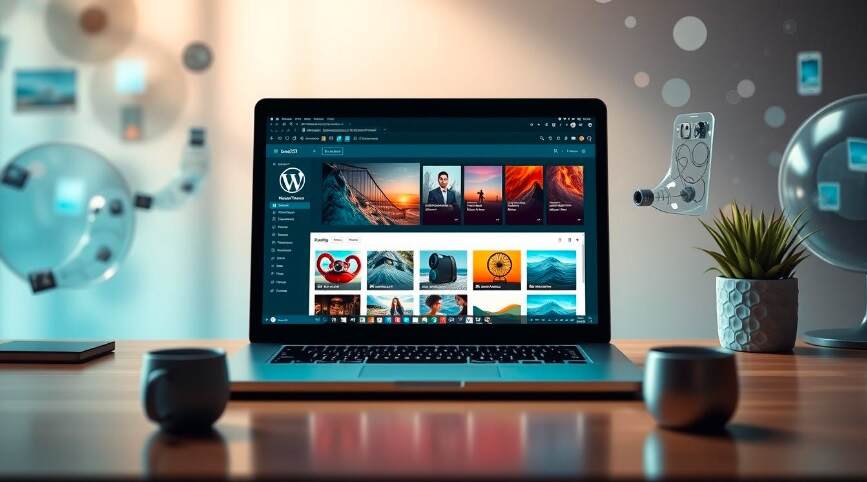
“Optimizing your WordPress images is crucial for improving site performance and ensuring a smooth user experience.”
Optimizing WordPress Post Thumbnails
High-quality featured images are the key for a great user experience on your WordPress site. We’ll share tips on resizing and compressing your images to optimize your WordPress Post Thumbnails.
Resizing Featured Images
It’s important to size your featured images right. Big images can slow down your site, hurting both performance and user experience. Resize your images to fit your theme and layout perfectly. This way, your images look great without losing quality.
Compressing Image Files
Compressing your images is another step to optimize your WordPress Post Thumbnails. It makes your site load faster without losing image quality. Tools like TinyPNG or Optimole can help you do this.
By following these tips, you can make your WordPress visuals better. They’ll be fast, polished, and enhance your site’s user experience.
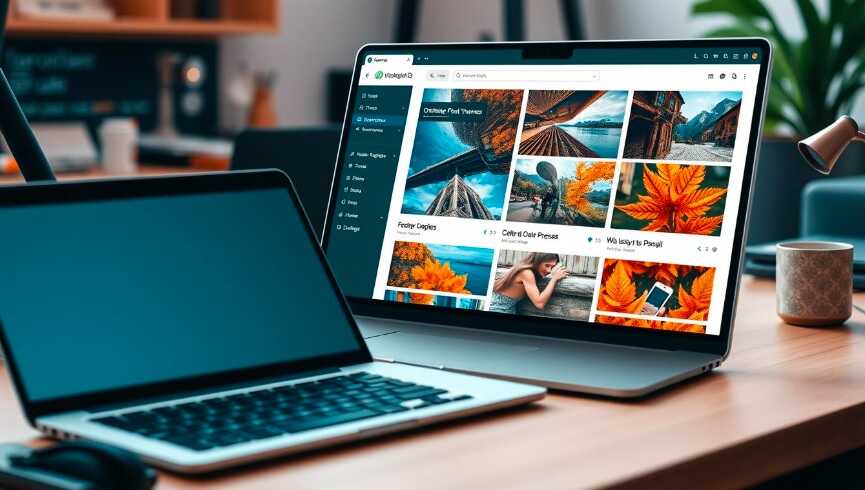
Enhancing WordPress Post Layout
Fixing duplicate featured images is just the start. To really improve your WordPress posts, we’ll look at ways to make the layout and formatting better. By changing the post structure and adding the featured image well, we can make content that grabs and keeps readers’ attention.
Customizing Post Formatting
Improving your WordPress post layout starts with controlling the formatting. This lets you make your content look polished and professional. Here are some tips to help:
- Leverage Headings and Subheadings: Use heading tags (H1, H2, H3, etc.) to organize your posts. This makes them easier to read and helps optimize WordPress content display for search engines.
- Optimize WordPress Images: Make sure all images, not just the featured one, are the right size and quality. Properly sized and compressed images improve the post’s look.
- Experiment with Formatting Options: WordPress has many formatting tools like bold, italic, and bulleted lists. Use them to highlight key points, break up text, and make your content more engaging.
By enhancing the WordPress post layout and customizing formatting, you can make your site more appealing and user-friendly. This leads to more engagement and success for your WordPress site.
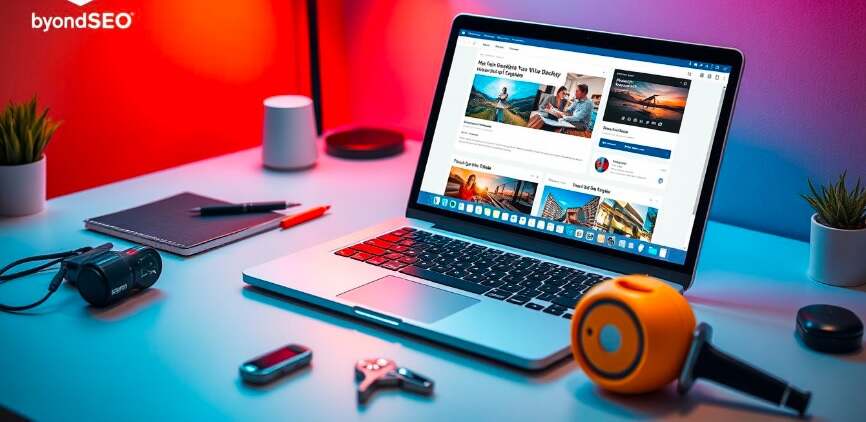
“Attention to detail is the key to creating a polished and professional WordPress post layout.”
Troubleshooting WordPress Visuals
As WordPress users, we often face visual glitches that can lead to duplicate featured images. It’s important to know common visual problems and have the right tools. This helps us solve these issues effectively.
Common Visual Glitches
Theme conflicts are a big reason for duplicate featured images. When your theme doesn’t work well with other plugins or settings, you might see multiple featured images. Also, using images that are too big or not optimized can cause problems.
Caching issues are another common problem. If the WordPress caching system doesn’t clear properly, old versions of your featured images can stay. This leads to unwanted duplication.
Debugging Tools and Techniques
To fix WordPress visuals and troubleshoot wordpress visuals, resolve wordpress image issues, and optimize wordpress images, use these tools and techniques:
- Browser Developer Tools: Check the HTML and CSS of your WordPress posts. This helps find conflicts or issues that cause visual problems.
- WordPress Debug Mode: Turn on WordPress’s built-in debug mode. It shows any issues or error messages that might be causing the problem.
- WordPress Plugins: Use plugins like Debug Bar or Query Monitor. They give you more insight into your WordPress environment and what’s affecting your visuals.
- Image Optimization Tools: Tools like Smush or EWWW Image Optimizer help make sure your images are the right size and quality. This prevents visual issues.
- Disable Plugins and Switch Themes: Try disabling plugins or switching to a default theme. This helps find the source of the problem.
With these tools and techniques, you can troubleshoot wordpress visuals, resolve wordpress image issues, and optimize wordpress images. This helps keep your WordPress posts looking good.
Best Practices for WordPress Featured Images
To avoid duplicate featured images and keep your site looking good, we’ve got some tips. Follow these steps to manage your WordPress post images better. This will make your website look great.
- Optimize WordPress Images – Make sure your featured images are the right size and not too big. Use WordPress’s built-in tools or plugins to make this easier.
- Utilize WordPress Post Thumbnails – Use WordPress’s thumbnail feature to manage your images. It keeps your blog posts looking the same.
- Enhance WordPress Post Layout – Think about where and how your images fit in your posts. Try different layouts to make your content look better.
- Establish a Naming Convention – Create a clear way to name your images. This helps you keep track of them and makes managing easier.
- Regularly Review and Update – Check your images often and update them if needed. This keeps your blog looking good.
By following these tips, you’ll make your WordPress blog look amazing. It will attract more readers and make their visit better.
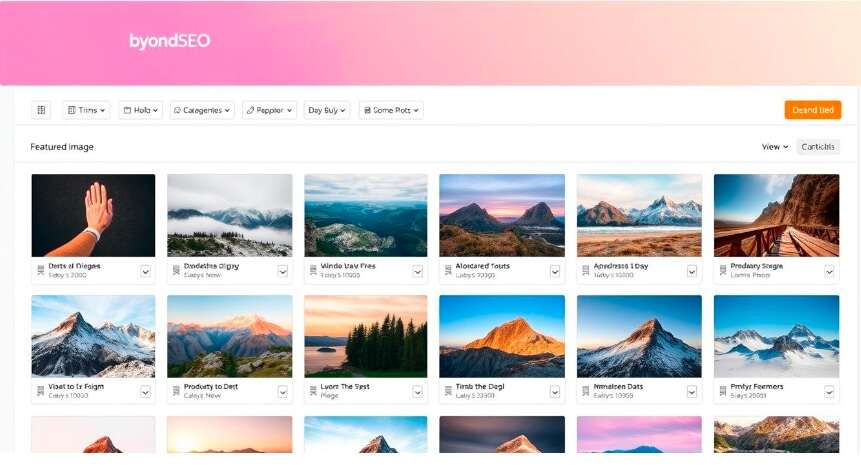
“Consistent and optimized featured images can make a significant difference in the overall aesthetic and user experience of your WordPress blog.”
The Role of Plugins in Managing Featured Images
Plugins can be a big help when you’re dealing with WordPress image issues. They offer many features to make managing your featured images easier. This includes helping you keep your site’s visuals consistent and high-quality.
Popular Featured Image Plugins
Here are some top WordPress plugins for better featured image management:
- Regenerate Thumbnails – This plugin makes it easy to resize your featured images. It ensures they fit well with your WordPress posts.
- Featured Image Editor – You can edit your featured images right in WordPress. This means no need for outside tools.
- Imsanity – Imsanity limits your image sizes. This helps your wordpress post thumbnails look better and saves server space.
- EWWW Image Optimizer – This plugin helps optimize wordpress images. It does things like compress images and convert them to WebP. This resolves wordpress image issues and makes your site faster.
| Plugin | Key Features | Use Cases |
| Regenerate Thumbnails | Resizes and regenerates existing featured images | Optimizing wordpress featured image sizes |
| Featured Image Editor | Crop, rotate, and adjust featured images directly in WordPress | Customizing and fine-tuning wordpress featured image presentation |
| Imsanity | Automatically resizes and compresses uploaded images | Reducing file sizes and improving site performance |
| EWWW Image Optimizer | Offers image optimization, lazy loading, and WebP conversion | Enhancing wordpress image quality and site speed |
Using these featured image plugins can make managing your WordPress Post Thumbnails easier. This ensures your site looks great and is easy to navigate for your readers.
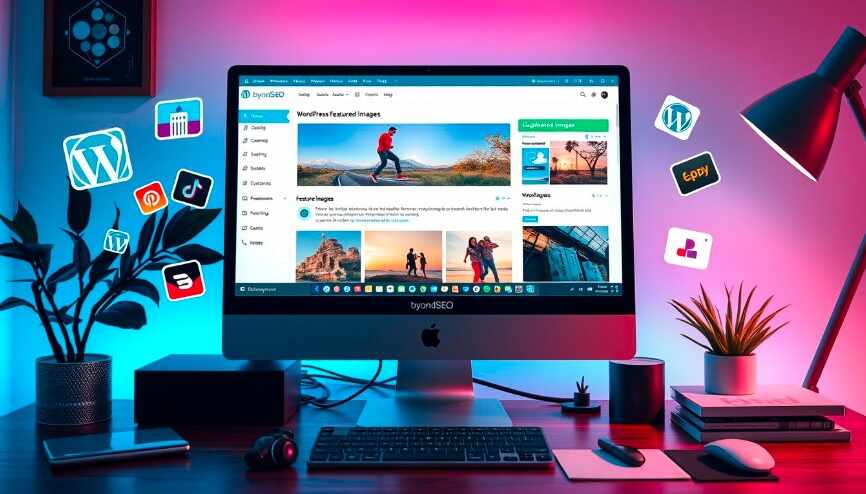
Maintaining Consistent Featured Images Across Posts
Creating a visually appealing WordPress site is key to engaging your audience and showing your professional side. One important part of this is keeping your featured images the same across all posts. By using the same style for WordPress Post Thumbnails, you can make your site look better and your images more effective.
To keep your images consistent, start by setting rules for their size and look. Pick the best size and shape, then make sure all your WordPress Featured Images follow these rules. This will make your site look clean and professional, which your readers will appreciate.
- Standardize featured image dimensions across all posts
- Ensure consistent formatting, such as image file types and compression levels
- Utilize the same editing techniques, like cropping and color adjustments, for a cohesive aesthetic
Also, think about making a plan for adding and managing your featured images. You could use a WordPress plugin to help or teach your team a set of best practices. This way, you can keep your site’s look consistent and make sure it looks good to your visitors.
“Consistency is the key to creating a visually appealing and professional-looking WordPress site. By paying attention to your featured images, you can elevate the overall presentation and enhance the connection with your audience.”
Remember, the WordPress Featured Image is often the first thing readers see. By spending time on keeping your images consistent, you’ll make sure your WordPress posts are always visually appealing and memorable.
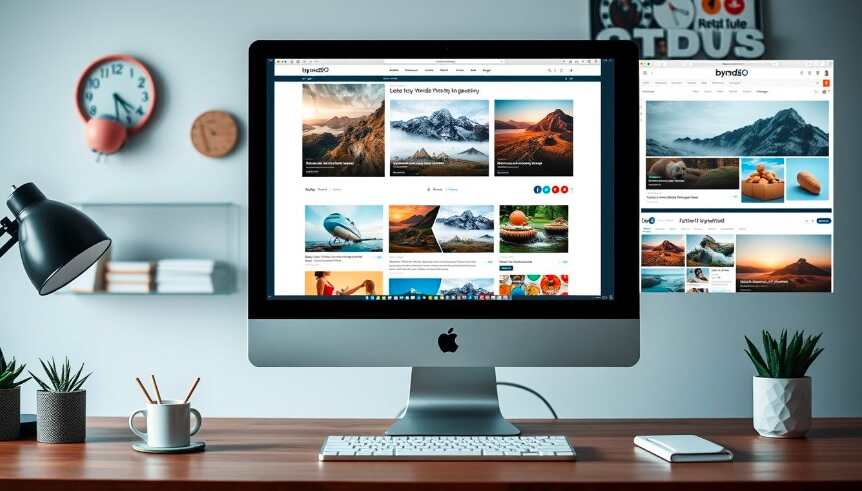
Conclusion
In this guide, we’ve looked at how to fix featured images showing up twice in WordPress posts. We’ve covered the main reasons and how to fix them. Now, you can make sure your site’s images are shown right and look good, making your readers happy.
We’ve given you tips on how to manage your WordPress images better. This includes fixing image problems and using best practices for featured images. It’s key to keep your site looking good and easy to use.
Keep watching your site’s images and fix any problems quickly. By using what we’ve talked about, you’ll keep your WordPress site looking great and working well. This will help your site look good and work well for everyone.
Besides your WordPress admin dashboard ensuring your site runs smoothly, your work gets done faster, and your users have a great experience. Whether you’re tackling this step by step or using a combination of methods, you’ll see significant improvements in performance.
Frequently Asked Questions
What is the issue of duplicate featured images in WordPress posts?
The problem of duplicate featured images in WordPress posts means the same image shows up more than once in a post. This can mess up the look and feel of your WordPress site.
What are the common causes of duplicate featured images in WordPress?
Duplicate featured images can happen for a few reasons. It might be due to issues with WordPress media settings, problems with image files, or conflicts with plugins or themes.
How can I fix the issue of featured images appearing twice in my WordPress posts?
To solve the problem of duplicate featured images, try these steps. Check your WordPress media settings, fix any image issues, optimize your post thumbnails, and improve your post layout for a consistent look.
Where can I find the WordPress media settings to address the duplicate featured image problem?
You can find WordPress media settings in the admin dashboard. Go to “Settings” and then “Media” to adjust image settings.
What techniques can I use to resolve WordPress image issues that may be causing duplicate featured images?
To fix image issues causing duplicate featured images, try optimizing image sizes, compressing files, and using debugging tools. These can help find and fix problems in your media library.
How can I optimize WordPress post thumbnails to prevent duplicate featured image issues?
To optimize post thumbnails, resize your featured images to the right size and compress them. This improves performance and prevents duplicate images.
What best practices should I follow to manage featured images in my WordPress posts?
For managing featured images, keep image sizes consistent, optimize files for performance, and ensure the image fits well in the post layout.
Can I use plugins to help manage and optimize featured images in WordPress?
Yes, many WordPress plugins can help manage and optimize featured images. They offer tools for resizing, compressing, and improving image display.
How can I maintain consistent featured images across all my WordPress posts?
To keep featured images consistent, set image size and formatting guidelines, use custom post templates, and follow a standard approach to handling featured images.
Here are some more articles recommended for you:
How to View and Control WordPress Cron Jobs