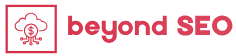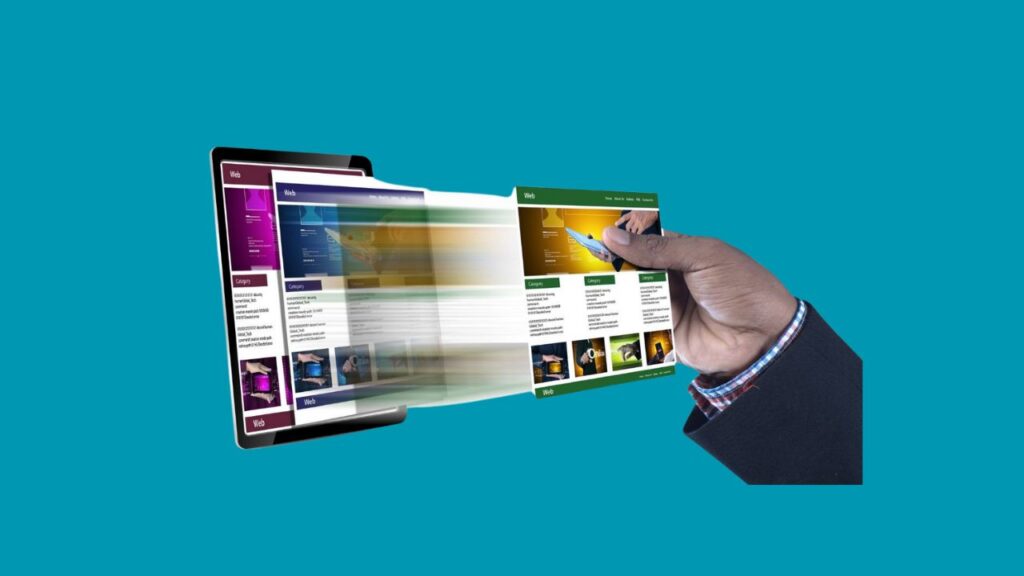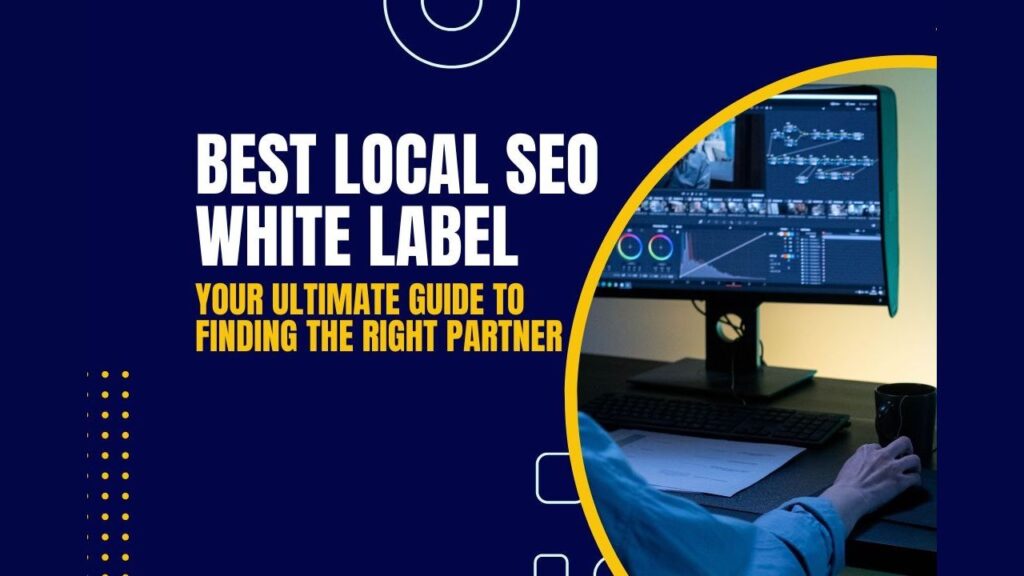“How to add new users and authors to your WordPress blog.“ Are you managing a WordPress blog that’s expanding faster than you can handle? Adding new users and authors to your WordPress site can be the perfect solution. It allows you to assign roles, distribute tasks, and keep your content flowing effortlessly. Plus, it’s easier than you might think.
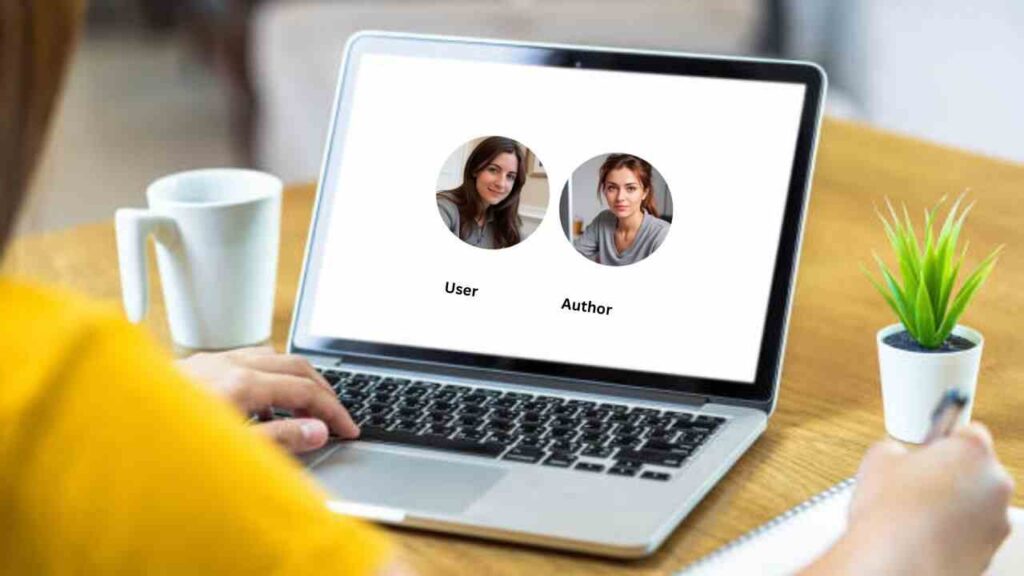
In this guide, I’ll walk you through exactly how to add new users and authors to your WordPress blog. Whether you’re a novice or a seasoned WordPress user, this tutorial is tailored to help you maximize your site’s potential with a few simple steps.
Why Add Users to Your WordPress Blog?
Running a blog on your own can be exhausting. There’s only so much you can do, and trust me, I’ve been there. Imagine trying to maintain a regular posting schedule while managing your site’s SEO, social media, and everything else. That’s when you realize: you need a team.
Adding multiple users to your blog helps you:
- Increase content output: Having more authors means more articles and fresh content for your readers.
- Share the workload: Let others manage different areas like writing, editing, or overseeing comments.
- Focus on growth: With other people handling the day-to-day, you can focus on scaling and promoting your blog.
The good news? WordPress makes it incredibly easy to add new users with specific roles and permissions. Let’s dive into it!
Understanding WordPress User Roles
Before we get into the nuts and bolts of how to add new users and authors to your WordPress blog, it’s crucial to understand the different user roles available. Each role comes with a unique set of permissions, so you need to be strategic about whom you assign to each position.
Administrator
The Administrator role has complete control over the site. They can do everything from installing plugins to changing themes and even deleting other users’ content. This role is like giving someone the keys to the castle, so assign it with care!
Editor
An Editor can add, edit, publish, and delete any content, including posts written by others. However, editors cannot manage plugins or themes. This role is ideal for someone overseeing the entire content production process.
Author
An Author can write, edit, and publish their own posts but not those written by others. They can also upload files but don’t have access to any website settings or management tools. This role is perfect for content creators focused on their own contributions.
Contributor
A Contributor can write and edit their own posts but cannot publish them. They also can’t upload media, making this role a good fit for guest bloggers or junior writers who need approval before their work goes live.
Subscriber
A Subscriber can only manage their profile and leave comments. This is the most basic role and is typically assigned to users who want to engage with your content rather than contribute.
Method 1: Open Your WordPress Site for Public Registration
The easiest way to let people sign up for your blog is by opening your WordPress site for user registration. This method works perfectly if you want readers to register as subscribers or if you’re running a community blog where anyone can sign up.
Steps to Enable Registration:
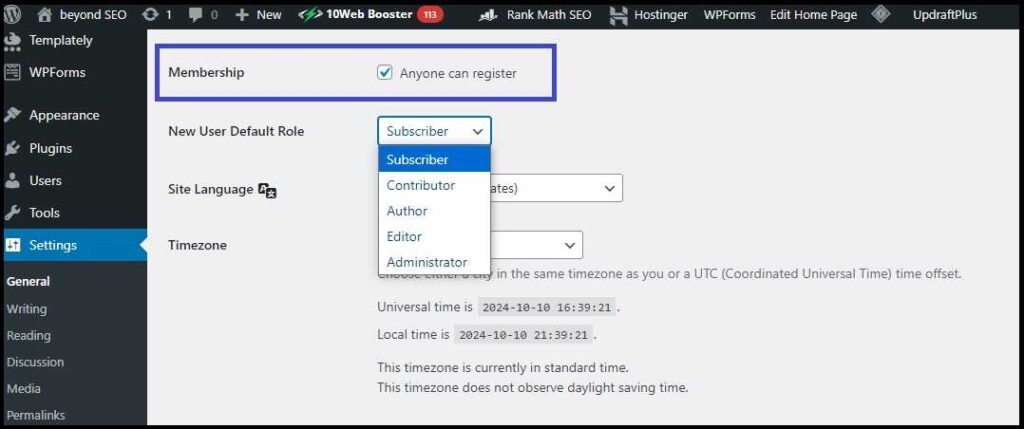
- Navigate to Settings > General in your WordPress dashboard.
- Under the Membership section, check the box that says “Anyone can register”.
- In the New User Default Role dropdown, choose the appropriate role (Administrator, Editor, Author, Contributor, Subscriber) for new users.
- Click Save Changes.
Once you’ve done that, new users can register themselves via a login form on your site. You’ll need to create a login form if you don’t already have one. Here’s a helpful tutorial on enabling user registration in WordPress.
Method 2: Manually Adding Users to Your WordPress Blog
If you prefer to add users and authors manually, WordPress has a simple process that ensures you maintain control over who gets access to your site. This is especially useful if you’re adding a small, trusted team.
Step-by-Step Guide to Manually Add Users:
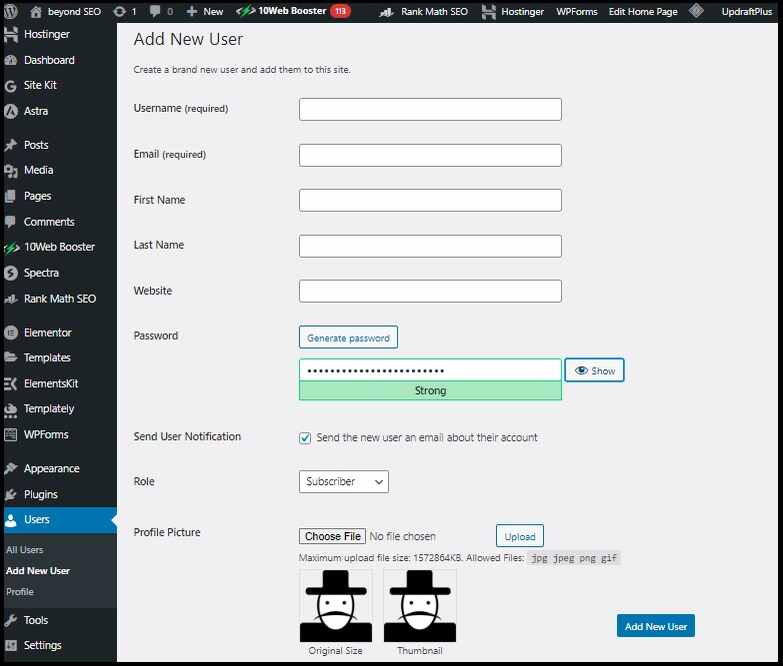
- Go to Users > Add New in your dashboard.
- Fill out the new user’s information:
- Username: What they’ll use to log in.
- Email: They’ll need this to reset passwords and receive notifications.
- First and Last Name: Optional but recommended.
- Website URL: Optional.
- Password: Click Generate Password to create a strong one. You can share this with the user.
- Choose the user role from the dropdown. Remember, the role defines what the user can and can’t do.
- Check the Send User Notification box to email login details to the user.
- Finally, click Add New User.
Pro Tip: For large teams, it’s often better to manually assign roles based on expertise. For instance, you might make your SEO expert an Editor, while a guest writer could be a Contributor.
Method 3: Adding Users in Bulk Using a Plugin
Manually adding users is fine when you only have a few people. But what if you need to add a bunch of users at once? That’s where plugins come in handy. The WP All Import plugin is one of the best tools for adding multiple users in bulk.
Steps to Add Users with WP All Import:
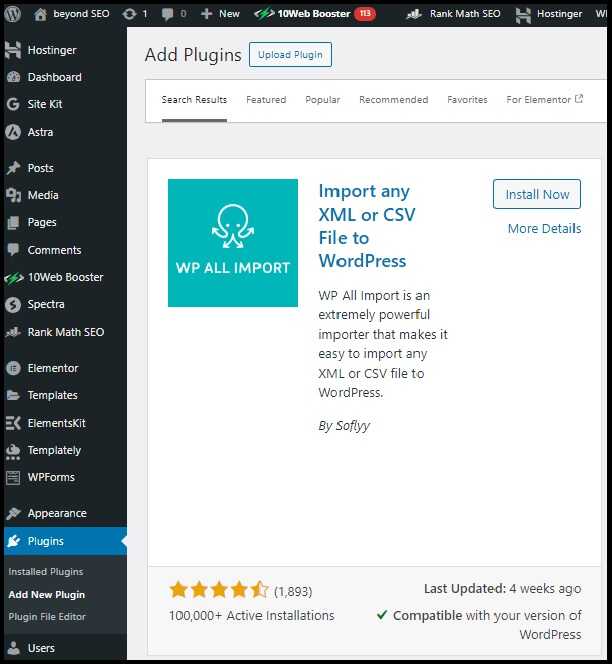
- Install and activate the WP All Import plugin.
- Go to All Import > New Import from your dashboard.
- Upload a CSV file containing user data (Username, Email, Role, etc.).
- Choose Users as the import type and proceed to step two.
- Map the incoming data to WordPress fields using the drag-and-drop interface.
- Configure any additional settings like:
- Assigning new user IDs automatically.
- Disabling email notifications to avoid overwhelming your users.
- Click Run Import and let the plugin handle the rest.
The beauty of this method? It’s fast and efficient, especially if you’re migrating users from another platform. WP All Import makes it a breeze.
Best Practices for Managing New Users
For best practice first understand about “How to add new users and authors to your WordPress blog effortlessly and manage roles effectively.” Adding users to your blog is just the beginning. To ensure smooth sailing, it’s essential to manage these users effectively.
1. Assign Roles Thoughtfully
Don’t hand out Administrator roles like candy! It’s tempting to make everyone an admin, but that could lead to chaos. Instead, assign roles based on each person’s responsibility and experience.
2. Use Plugins for Role Management
Plugins like User Role Editor give you more control over what each role can do. You can even create custom roles if WordPress’s default ones don’t meet your needs. Check out this User Role Editor Plugin for more flexibility.
3. Monitor User Activity
As your team grows, so does the need for oversight. Regularly check who’s logging in, what they’re posting, and how they’re engaging with the site. This helps avoid issues like unauthorized content being published.
How to Customize User Profiles
Once you’ve added users, it’s time to make sure their profiles are up to date. This helps maintain professionalism, especially when different authors are contributing to the blog.
Steps to Edit a User Profile:
- Go to Users > All Users.
- Hover over the user you want to edit and click Edit.
- Update their details, including their bio, profile picture, and even password.
- Save changes.
Encouraging your team to fill out their profiles ensures consistency across the site. Plus, it gives readers insight into who’s behind the content they’re consuming. Learn step-by-step how to add new users and authors to your WordPress blog effortlessly and manage roles effectively.
Common Issues When Adding New Users
Incorrect Email Addresses
One of the most common mistakes when adding new users is entering an incorrect email address. If the email is wrong, the user won’t receive their login credentials. Make sure to double-check emails before hitting “Add New User.” So, please understand about “How to add new users and authors to your WordPress blog.“ to avoid errors.
Forgotten Passwords
Let’s face it, people forget passwords. Luckily, WordPress has a built-in feature for resetting passwords. If a user contacts you about being locked out, just go to Users > All Users, find their account, and click Edit. From there, you can generate a new password for them.
Final Thoughts
How to add new users and authors to your WordPress blog isn’t just a technical task—it’s a strategy. The right roles, paired with proper user management, can help your blog or business grow exponentially. By following the steps outlined in this guide, you’ll be on your way to managing an efficient, well-organized team in no time.
If you’ve been handling everything on your own, it’s time to delegate. Trust me—adding new users and authors will free up your time and allow you to focus on growing your site. And the best part? You can do it all with just a few clicks. Learn step-by-step how to add new users and authors to your WordPress blog effortlessly and manage roles effectively.
Frequently Asked Questions
Here are some more articles recommended for you:
How To Speed Up Your WordPress Admin Dashboard
How To Increase Your WordPress Website Speed And Performance